Introduction
Basics
Editing Mode
Creating Objects
Selecting Objects
Arranging Objects
Stacking Objects
Object Properties
Layout Files
Printing
Patch
Test Flight
Live Mode
Preferences
Object Types
Channel
Scroller
Line
Arrow
Rectangle
Oval
Label
Picture
Yoke
Scanner
Command
RGB Color
CMY Color
Color
Color Filters
Color Linking
Manual Color Changes
Back to...
VMS main page
West Side Systems main page
Picture Object
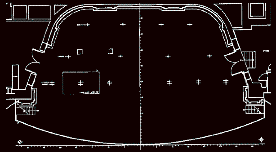
The picture object can add project-specific graphics to the layout. Once created, the picture can be resized by dragging any corner (hold down the shift key to maintain the original shape). Its properties allow you to make it a negative image and to set its overall brightness.
Picture Object Properties
- brightness - Overall brightness 0-100 for image display. Use this property to dim down a background image.
- locked - Checkbox to lock object so that it cannot be selected unless the alt/option key is pressed. Particularly useful if you are using a large picture object as a background.
- negative - Checkbox to specify that the picture should be shown as a negative image. If the original is a drawing having dark lines on a white background, this option will make it appear as light lines on a black background.
- print neg - Checkbox to specify that the picture will print as a negative. Typically you will leave this unchecked, so that the picture prints as a positive image.